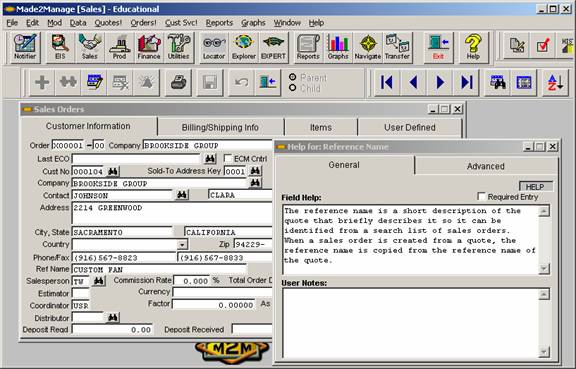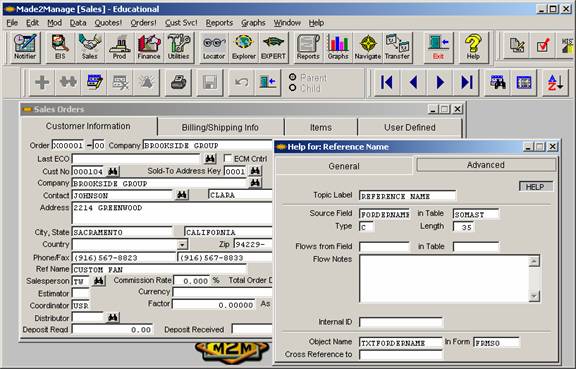Have you ever found yourself avoiding entry of data in a
field because you do not know what data the system is expecting?
Here’s Your Tip on using FIELD HELP.
Open any Form (does not work for reports) or Screen and
click in a field you would like explained.
Next, on the M2M Pull Down Menu, click on Help (not the button on the toolbar). Choose Made2Manage Field Help. In the example below, we are looking at a
Sales Order form and the “Reference Name” field.
On the Help Pop Up Screen, there are two tabs. On the General
Tab you will find Field Help
which is an explanation from M2M as to what information should be entered. It also has a check box to notify you if this
is a required field (won’t let you save the Sales Order until the data is
entered).
There is also User
Notes which allows you to enter your Company requirements and/or
explanations for this field’s data.
Simply click the Modify button and begin entering your specific
information for this field. Click save
when you are finished.
Right click in either section to see the entire
documentation.
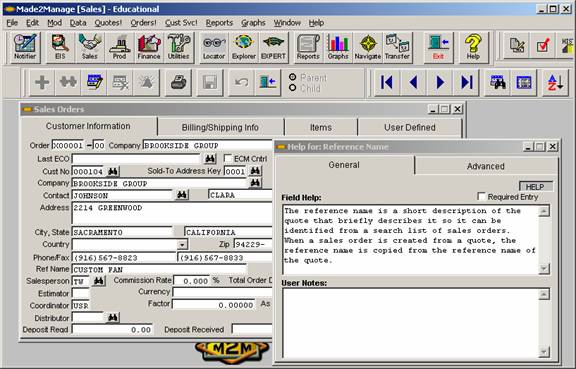
The Advanced Tab
will show you the information you may need for adding this field to a
report. It will tell you the table name
and the field name where it can be found.
It will also let you know if this is a character field, date field,
numeric field, etc., and the length allowed for this information. It also indicates what Form this information
is generally found on and what the text field name is for this field. This is helpful when changing the “labeling”
of a field on a Form.
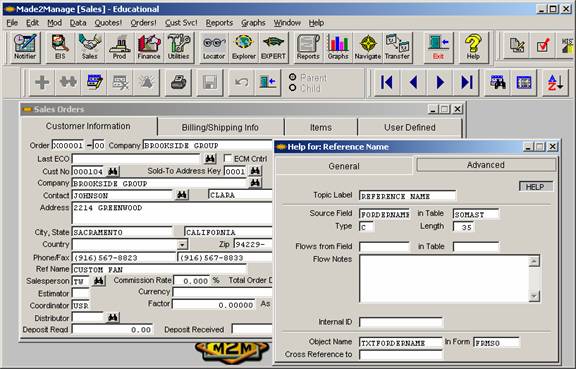
Probably the most useful instance for Field Help is when you begin to add data in the User Defined
Fields. Being able to document what data
should be entered in each of the fields helps when you need this information
for a very specific purpose. Maybe this
field is now appearing on a report.
Maybe it is storing a Customer’s Blanket PO number and you are using the
Purchase Order field on the Master Tab to record the release number. You wouldn’t want someone putting information
that pertains to colors or size etc. in this same field!
Enjoy your M2M Tip!
Please contact us if you would like further assistance.